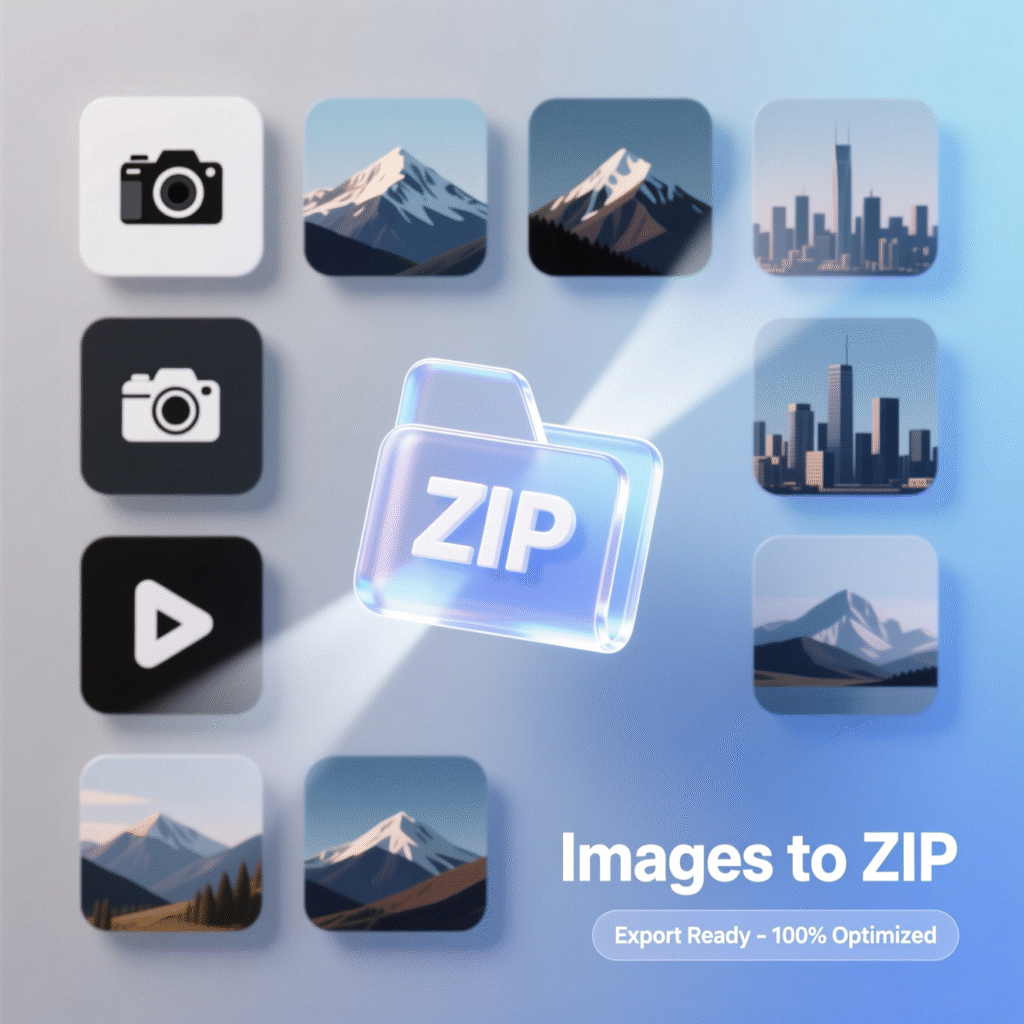JPG to PDF Converter
Convert your JPG images to PDF format quickly and securely. Upload, arrange, and download in seconds.
Drag & Drop JPG Files Here
or
Supports JPG/JPEG files only
Processing…
Secure Processing
Your files are processed locally in your browser. No files are uploaded to any server.
Fast Conversion
Convert your JPG images to PDF in seconds with our optimized conversion process.
Mobile Friendly
Works seamlessly on all devices – desktop, tablet, and mobile phones.
How to Use
- Drag and drop your JPG files into the upload area or click to select files
- Arrange your images by dragging them into your preferred order (optional)
- Click the “Convert to PDF” button to create your PDF document
- Download your newly created PDF file
JPG to PDF quickly and easily with our 100% free online tool. Part of “The Tools You Use To Improve Productivity”—simple, fast, and no sign-up required
JPG to PDF: The Tools You Use To Improve Productivity
Focus Keyword:
Turn Your Pictures into PDFs—Fast and Free!
Do you have photos, drawings, or screenshots saved as JPG files? What if you need to turn them into a neat, shareable PDF? Good news! You can convert JPG to PDF in just a few clicks—and it’s 100% free! All the tools you need are simple, safe, and super easy to use. Let’s walk through how to do it step by step.
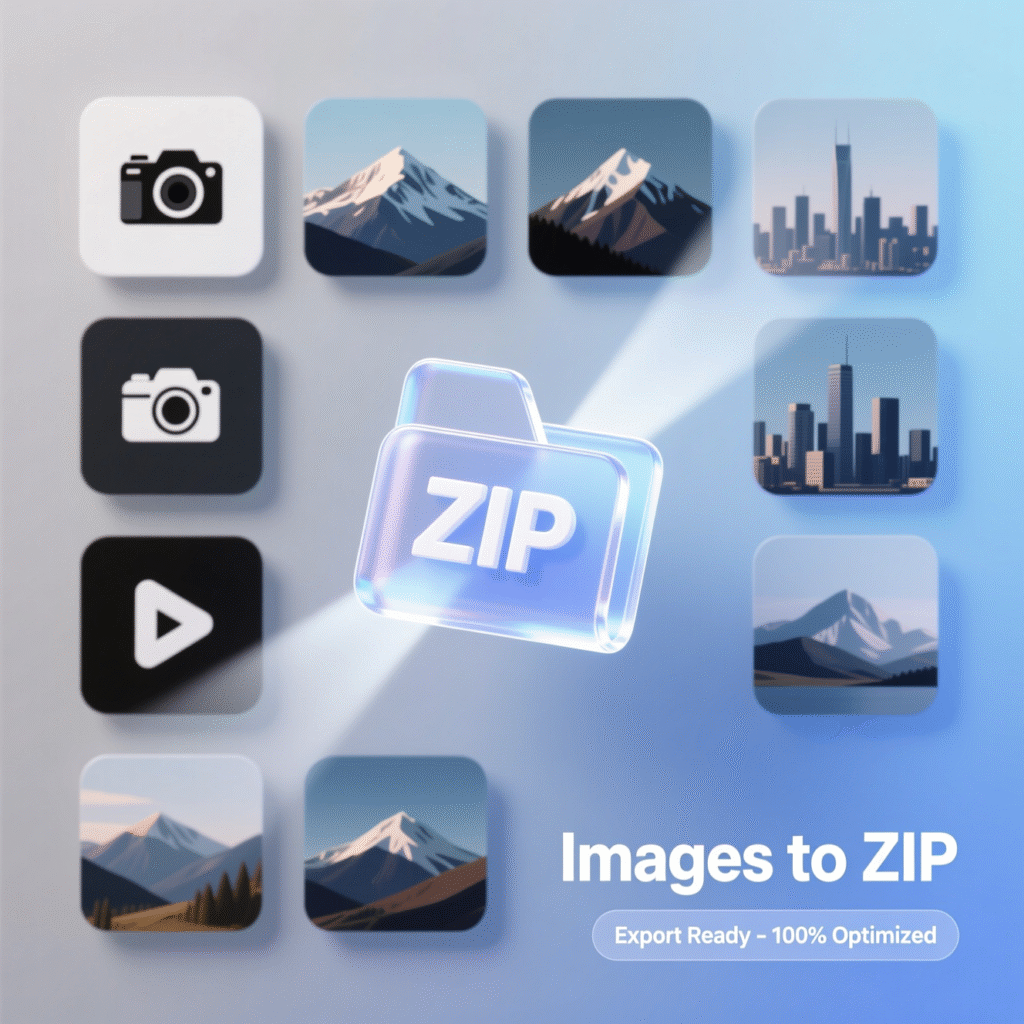
Why Convert JPG to PDF?
PDFs are great because they keep your files looking the same on every device. Teachers, parents, and even kids use PDFs to share school projects, artwork, or photo albums. Converting JPG to PDF helps you organize your pictures into one clean file you can email, print, or upload anywhere.
Step-by-Step Guide: How to Convert JPG to PDF
Follow these six easy steps to turn your JPG pictures into a PDF file:
1. Find a Free Online JPG to PDF Tool
Open your web browser and search for a trusted “JPG to PDF” converter. Make sure the website says it’s free, safe, and doesn’t need you to sign up.
- Upload Your JPG File(s)
Click the “Choose File” or “Upload” button. Then pick the JPG picture (or pictures!) from your computer, tablet, or phone. You can usually add more than one image at a time. - Arrange Your Pages (If Needed)
If you upload several JPGs, you might see them listed in order. Drag and drop them to put your pictures in the right sequence—like pages in a storybook! - Choose Your Settings
Some tools let you pick the page size (like A4 or Letter) or image quality. For school projects or sharing online, the default settings work just fine. - Click “Convert” or “Create PDF”
Once everything looks good, press the big button that says “Convert to PDF” or “Make PDF.” The tool will quickly turn your JPGs into one PDF file. - Download and Share Your New PDF
When it’s ready, click “Download.” Your PDF saves to your device in seconds! Now you can print it, email it, or upload it to Google Classroom or any school website.
Why This Tool Is Perfect for Students
This JPG to PDF converter works on phones, tablets, and computers. You don’t need to install anything. There are no pop-up ads or hidden fees. Best of all, your files stay private—no one else can see them!
Imagine you drew a comic strip for